BROE Data Import
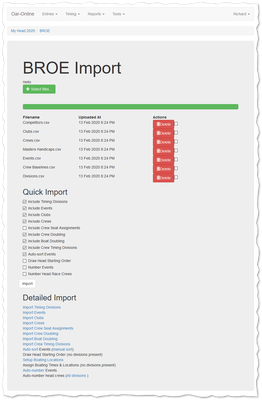
BROE Import Screen.
BROE makes competition data available to third party applications via a standardised series of .csv (comma separated value) files. These may be exported either individually or as a group in a single .zip file. Either can be used to import data into Oar-Online but it is generally easier to just use the .zip file and let Oar-Online take the appropriate contents out of the .zip container.
Once the .csv file information has been uploaded Oar-Online can then use that information to populate the various aspects of competition database. The various .csv files are cross referenced to ensure that an accurate record is imported. Thus the database is populated with a good consistent set of information that reflects the data entered within BROE.
There are however a few areas where the information exported via BROE does not provide sufficient information to accurately reflect the full entry. In particular BROE does not export a true record of the intended masters handicap age category for individual crews. Thus some manual checking/tweaking is required to ensure that the draw represents the entering clubs' wishes. This data review/tidy up typically takes just a few minutes and is easily done.
It is important to note that Oar-Online makes a distinction between the original BROE data exports and the key information required for draw, timing and results. Oar-Online only stores the core information in its database. In particular any contact information or individual competitor personal information is not imported into the Oar-Online database. Where per-seat data is used only the membership number of each crew member is stored in the database. Names, ages are not stored and where reports that require this information are used the appropriate data is read from the .csv files on demand. Thus removing the .csv files from the system removes any personal information whilst the database still retains an accurate record of the competition operation.
Data File Upload
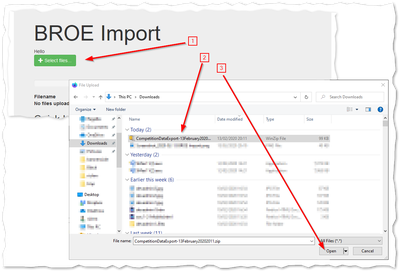
.csv/.zip upload.
First download the .zip file from BROE and then select Select files on the Oar-Online import screen. Once uploaded the .zip file will be analysed and all relevant file contents will be stored ready for data import.
Once imported individual files may be removed by ticking the box next to it and then clicking the red Delete button.
Quick Import
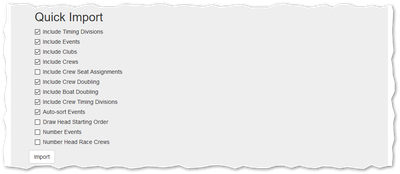
Quick Import.
The usual method of import is to use the Quick Import feature. This pulls in all active clubs, events, crews and similar from the BROE .csv files. The actual data imported can be selected by ticking the relevant checkboxes but in general items that appear earlier in the list are required before later ones.
Include Timing Divisions - import the divisions that are used for either head race or time-trial purposes. This option is not available for regatta competitions.
Include Draw Divisions - import regatta draw divisions. This option is not available for head race competitions.
Include Events - import event records for all events with live entries within the competition. Inactive events are not imported to keep the information displays simpler.
Include Clubs - import club records representing all clubs with entries within the competition. Composite clubs have their own records.
Include Crews - all crews with active, or scratched, entries in the competition. Crews that have been rejected or withdrawn are not imported.
Include Crew Seat Assignments - import crew members in each seat of the boat. This is only required if reports including crew members, i.e. cox weighing sheets, are required.
Include Crew Doubling - import the crew doubling information based on the current crew roster excluding coxwains.
Include Boat Doubling - import both notified boat doubling and also any coxwain doubling. Where coxwains are coxing one crew but are a crew member in another crew then this will show as a boat doubling constraint.
Include Crew Timing Divisions - assign head race crews into the appropriate timing divisions as shown on BROE.
Auto-sort Events - sort events into a very approximate order. Boats are listed in decreasing size order, eights first, and then order by gender, age and similar characteristics. BROE does not influence this order.
Draw Head Starting Order - assign the startorder based on the event order and then within each individual event based on the specific draw settings chosen.
Number Events - number events according to the event order starting from one. Perform a manual numbering of events if a different numbering is required.
Number Head Race Crews - number crews based on division order and then the start order within each division starting from one. Divisions can be numbered manually to use custom start numbers for each division.
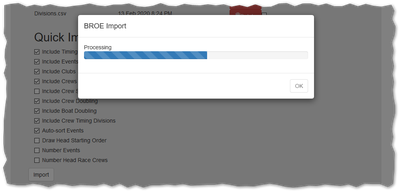
Quick Import in progress.
Once the desired import operations have been ticked click the Import button to begin the operations. A progress dialog appears to tracks the steps of the import as they happen.
Each of these operations can be repeated any number of times. Repeated operations will update things based on changes in BROE, this does rely on uploading revised .zip files.
In situations where local edits have been made to individual crews, events etc. then only those items that have been changed in BROE will be imported thus retaining local edits in most cases. If in doubt changes can be reviewed manually before importing (see below).
Import Logs
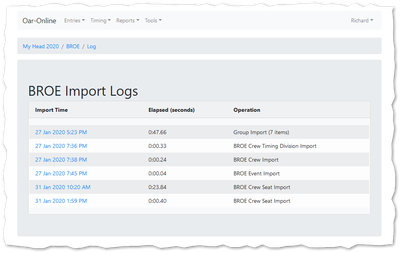
Import Log List.
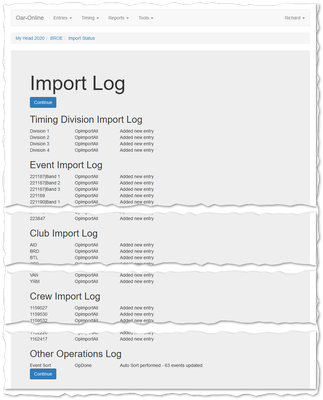
Import Logs.
Each import from BROE is logged to record which items were changed. The Tools -> BROE Logs screen shows the list of operations performed. Clicking on an individual import displays the log for that specific import.
Detailed Imports
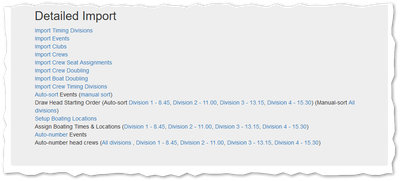
Detailed Import Operations.
Each import category can be performed manually. The user has the ability to review individual changes and to decide what operation to perform on each.
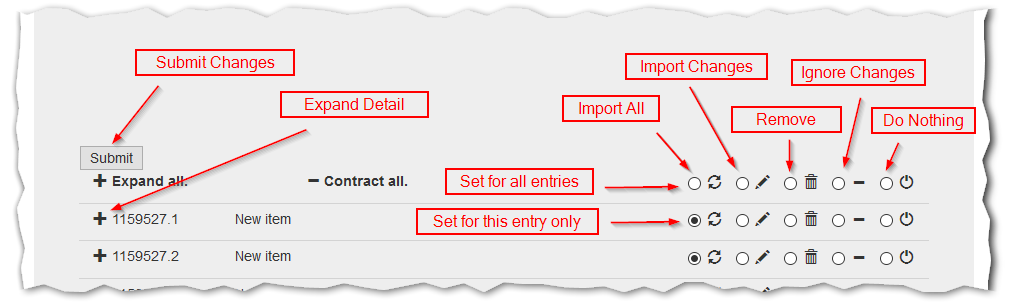
Detailed Import Screen.
Each screen has the same set of operations that may be applied to each import item. At the right of the screen are the five operations:
Import All - to fully import the relevant record from BROE.
Import Changes - to only import changed fields from the BROE data.
Remove - to remove the whole record. Note that this may not always be possible due to other data constraints. In particular when an event has associated entries or when a crew is assigned to a draw any delete request for that record will fail.
Ignore Changes - to record the changes in BROE as having been seen. Once recorded as seen they will be treated as an unchanged record on the next import attempt.
Do Nothing - do not make any changes and do not record the changed records as seen. This allows the record to the viewed on the next import attempt.
When loading a detailed import screen each entry will be set to a suggested default value. New entries will by Import All, changed entries will be Import Changes, obsolete entries will be Remove and unapplicable entries will be marked as Do Nothing. Clicking Submit with these defaults will have the same effect as the quick import operations.
The suggested default operations can be overridden on a per-record basis by pressing the radio button corresponding to the chosen entry. The very top row will alter the operation for all entries so this can be used to, for instance, Do Nothing for all entries and then choose individual entries to operate upon.
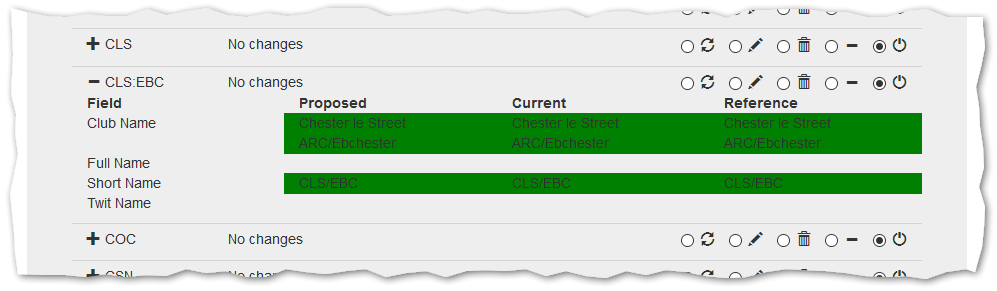
Expanded Import Details.
Clicking on the + icon in the left hand column of the screen expands the relevant item and shows all the fields within that record. The changed records are highlighted in red with unchanged fields in green.
The data is presented in three columns:
Proposed - the new data contained within the latest BROE import.
Current - the current Oar-Online data.
Reference - the last recorded BROE data that the proposed is compared against.
Import Timing Division
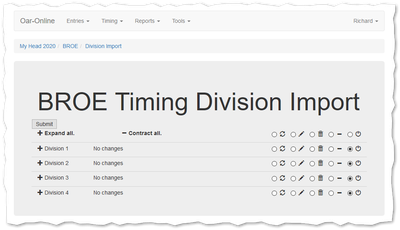
Timing Division Import.
Timing division records keyed on a combination of BROE fields. It is important to let Oar-Online decide how to import these to ensure that it can recognise fields in other tables.
Import Draw Division
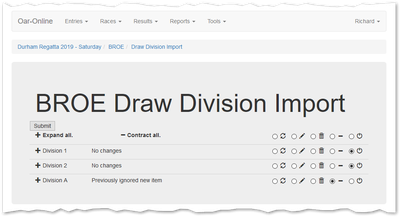
Draw Division Import.
Draw division records keyed on a combination of BROE fields. It is important to let Oar-Online decide how to import these to ensure that it can recognise fields in other tables.
Import Events
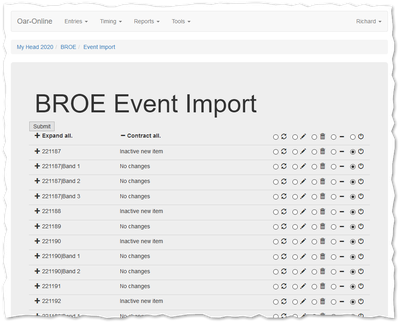
Events Import.
Event records keyed on the BROE identifier of the event. Where events are banded the key also includes the band name to properly identify the specific band in the draw.
Import Clubs
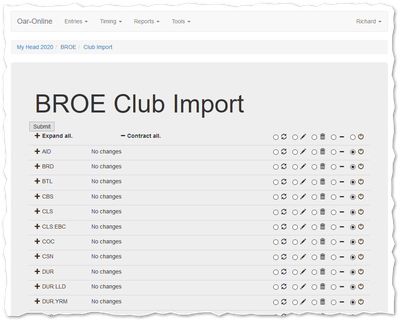
Clubs Import.
Keyed on the BROE club identifier. Composite crews are represented by composite crews whose identifer consists of the club identifier of each club separated by ':' characters. When imported each crew will be associated with both the lead, entering, club and a display club which identifies any composite.
Import Crews
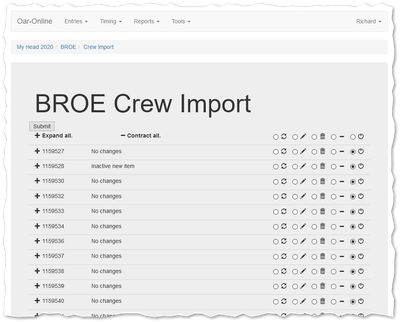
Crews Import.
Crews are keyed by the BROE crew identifier for each crew.
Import Crew Seat Assignments
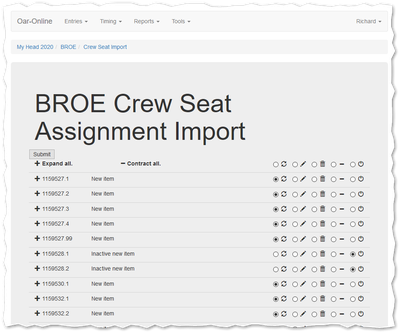
Crew Seat Assignments Import.
Each seat is keyed by BROE crew identifier and seat number in the boat. The rowing/sculling seats begin with bow at 1. The cox is always 99.
Import Crew Doubling
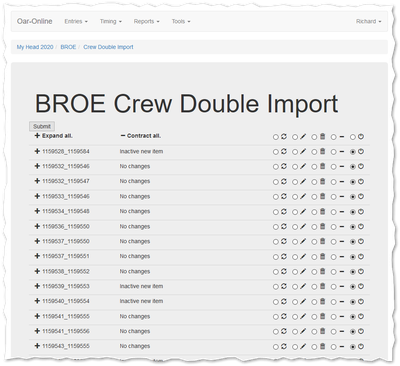
Crew Doubling Import.
Crew doubling is keyed by the combination of both doubled crew BROE identifiers with the lowest number always coming first.
Import Boat Doubling
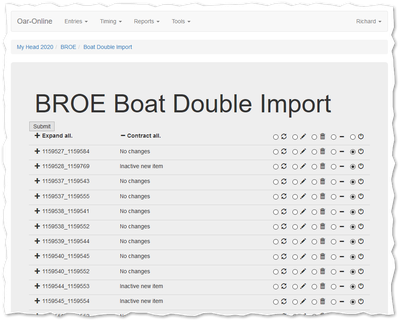
Boat Doubling Import.
Boat doubling is keyed by the combination of both doubled crew BROE identifiers with the lowest number always coming first.
Import Crew Timing Divisions
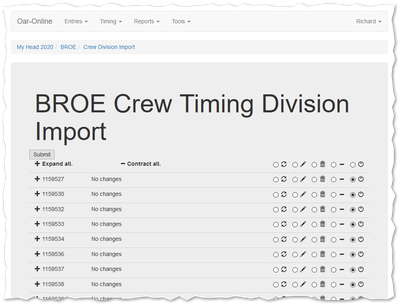
Crew Timing Divisions Import.
Each crew is associated with exactly one timing division keyed by the BROE crew identifier.
Other Operations
Auto-Sort Events
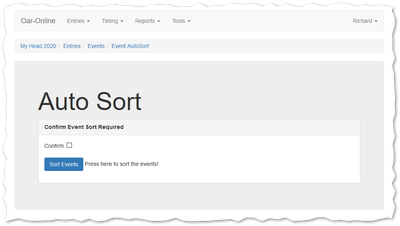
Perform Event Auto Sort.
After import from BROE the events generally need to be sorted into a suitable order for draw and reporting purposes. The built-in auto-sort functionality provides a very rough ordering. This rough ordering can be manually adjusted to give one that is appropriate for a specific competition. Note that auto-sort does not preserve previous manual adjustments.
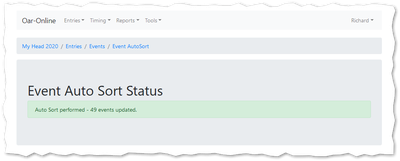
Event Auto Sort Status.
To perform an auto sort check the Confirm box and click Sort Events. Once clicked the sort will be performed and a status screen will summarise any changes made.