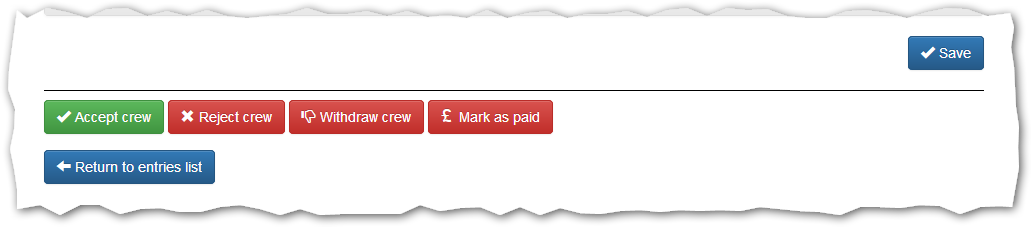View Crew
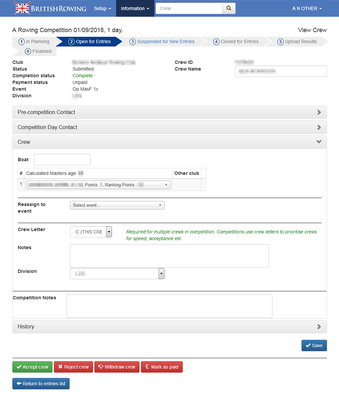
View/Edit Crew Details.
The view crew screen shows the same details as described in the Enter Crew screen. For details of individual fields please refer to the descriptions there. The screen is split into a number of different sections:
Crew Status Information - The information displayed on the Entries list.
Contact Information - Club/coach contact information.
Crew Details - Crew members and other relevant information.
Crew History - Changes made to the crew either by club or competition.
Action Buttons - To affect the status of the entry.
Many of the fields within the screen are individually editable but the changes are only saved by pressing the Save button at the bottom of the screen.
Crew Status Information
The status information reflects that shown on the Entries List screen. Most fields are read-only with the exception of the Crew Name field that can be edited if required. So remember to Save the crew information if any edits are performed.
Contact Information
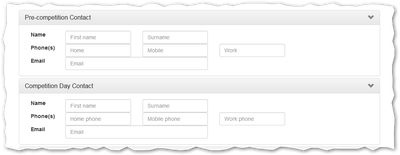
Crew Contact Details.
The individual pre-competition and competition day contacts can be viewed or edited as appropriate. By default the information is hidden in favour of the crew member information. Each contact panel can be displayed by clicking either the title or arrow in the title bar of each contact.
If any contact information is edited do remember to Save the crew entry.
Crew Information
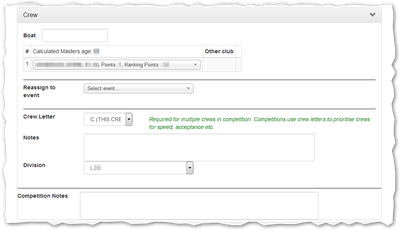
Crew Information.
The information in this section generally matches that in the Enter Crew screen.
For some reason the Boat field is not present on that screen but may be edited on this one. The field will allow a free text entry/search against the boats previously recorded for the specific club.
The Reassign to event drop-down allows the crew to be moved to any other event within the competition. This move only takes place when the crew is saved. If the change involves increasing the number of seats in the boat the extra seats will be populated with placeholders. If the number of seats is decreased the existing crew members will be dropped from the crew roster. If a decrease in boat size is made in error the original crew members can be listed in the History section of this screen.
Do remember to save any crew/fields changes made by clicking the Save button.
Crew History
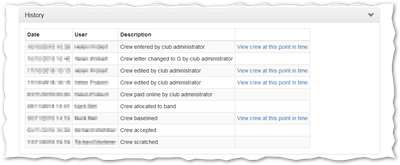
Crew History.
Any changes made or actions applied to a crew are recorded in the crew history. This provides a powerful way of auditing the entry and determining when/by whom any changes were made. If a change reflected a change in crew composition or a baseline of the lineup then the crew composition is recorded at that point in time and can be accessed by clicking against the history entry.
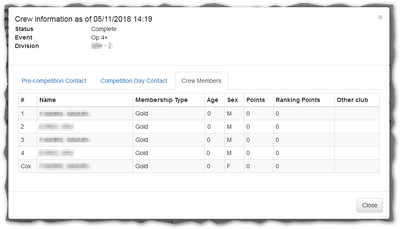
Crew History Entry.
Naturally the history entry also records the contact information at that point in time.