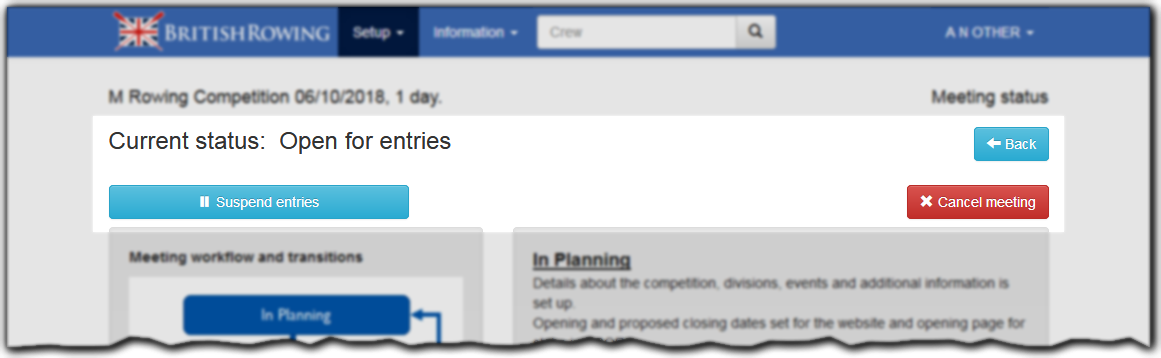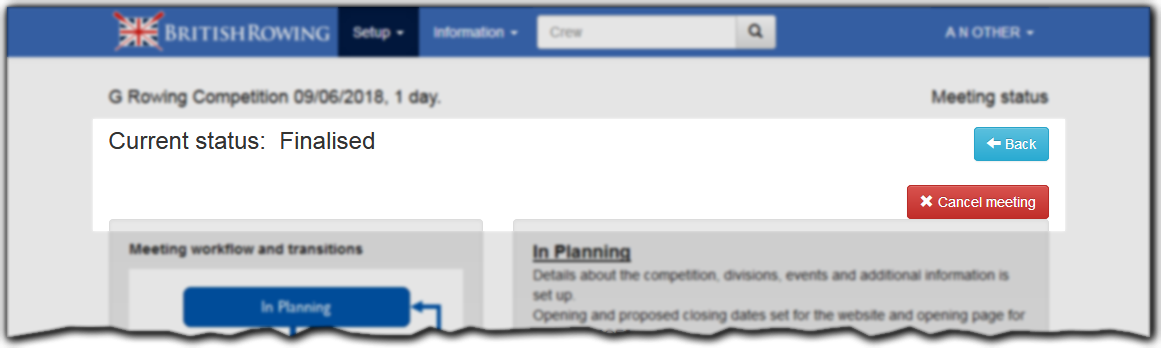Meeting Status
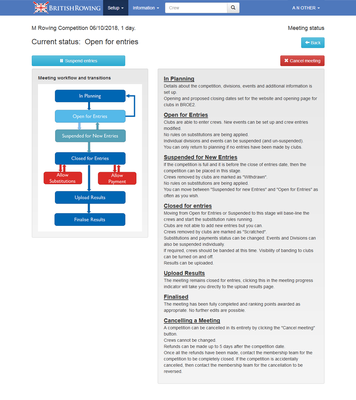
Meeting Status screen in "Open for entries" state.
The Meeting Status screen gives a top level overview of the competitions state within the whole lifecycle. The screen itself describes each state and the diagram shows how they fit together. As a convenience for those using assistive technologies the text description of each state is reproduced below.
In Planning
Details about the competition, divisions, events and additional information is set up.
Opening and proposed closing dates set for the website and opening page for clubs in BROE2.
Open for Entries
Clubs are able to enter crews. New events can be set up and crew entries modified.
No rules on substitutions are being applied.
Individual divisions and events can be suspended (and un-suspended).
You can only return to planning if no entries have been made by clubs.
Suspended for New Entries
If the competition is full and it is before the close of entries date, then the competition can be placed in this stage.
Crews removed by clubs are marked as "Withdrawn".
No rules on substitutions are being applied.
You can move between "Suspended for new Entries" and "Open for Entries" as often as you wish.
Closed for entries
Moving from Open for Entries or Suspended to this stage will base-line the crews and start the substitution rules running.
Clubs are not able to add new entries but you can.
Crews removed by clubs are marked as "Scratched".
Substitutions and payments status can be changed. Events and Divisions can also be suspended individually.
If required, crews should be banded at this time. Visibility of banding to clubs can be turned on and off.
Results can be uploaded.
Upload Results
The meeting remains closed for entries, clicking this in the meeting progress indicator will take you directly to the upload results page.
Finalised
The meeting has been fully completed and ranking points awarded as appropriate. No further edits are possible.
Cancelling a Meeting
A competition can be cancelled in its entirety by clicking the Cancel meeting button.
Crews cannot be changed.
Refunds can be made up to 5 days after the competition date.
Once all the refunds have been made, contact the membership team for the competition to be completely closed. If the competition is accidentally cancelled, then contact the membership team for the cancellation to be reversed.