Event Bands
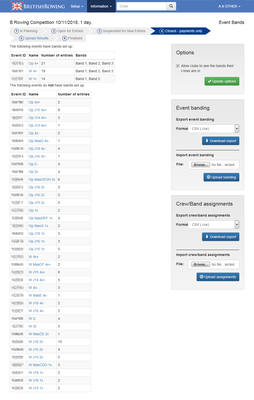
Event Bands.
The event bands screen is split into 5 sections:
Events with bands - the events that already have bands setup.
Events without bands - events that have entries but have no bands setup.
Banding options - competition settings for banding.
Event banding export/import - band import and export.
Band assignments export/import - crew banding assignments.
Events with bands
All events with bands assigned are shown here. Click on the event name to view the crew band assignments and to add/remove bands as appropriate.
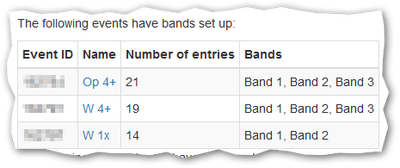
Events with Bands.
Editing band assignments
When an event is clicked the band assignments screen will open up the crew band assignments screen. This will be populated with the current bands for the event and will show key details for each crew.
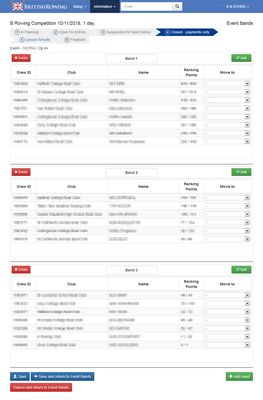
Edit band assignments.
This screen is laid out with one block for each band assigned. The crews are listed in each block along with their ranking points in CRI and CRIMAX values. Both of these values have merit in deciding on the band of a crew but generally the CRI is used as the main factor with CRIMAX giving an indication of the average performance of a crew that has not competed in eight competitions.
The top row of the block has a Delete button that allows deletion of the whole band. Any crews within the band at the time of deletion will be moved into an unassigned block (not shown) at the bottom of the page.
The Split button allows the band to be split into two thus creating a new band. By default the crews will be divided between the two bands with the highest half of the original band together and the lowest together in another band.
The name of each band can be edited by editing the band name box as appropriate. Note that the name change, in common with band assignment changes described below, only takes place when the band is saved by clicking one of the buttons at the bottom of the screen.
To move crews between bands choose the appropriate option from the Move to column for each crew that is to be moved.
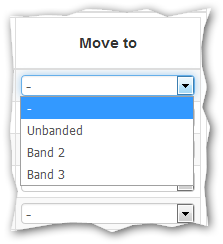
Move crew to band selection.
The selection default to no move "-" but can be any of the other bands or unbanded if the crew is to be removed from existing bands.
Once any band changes are completed click on either the Save button to save but stay on the same screen or Save and return to Event Bands to complete the band assignments for this event. To abort any changes made use the Cancel and return to Event Bands button to leave without saving.
The Add band button can be used to add an extra band to the event. Once added the Move to column can be used to move crews into the new band as appropriate.
Events without bands
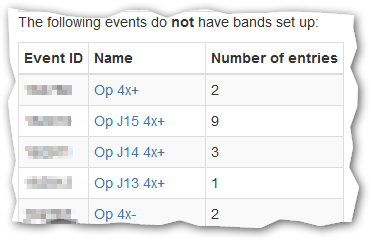
Events without Bands.
Events that have not been banded are listed showing the number of live entries within each event. It is up to individual competitions to decide their strategy for banding events but many choose to band only Senior crews which have over 6 or more competitors.
To band an event click on the event name.
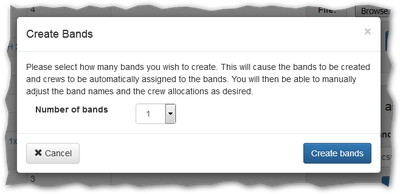
Create Event Bands.
The Create Bands dialog allows the selection of the desired number of bands. Once the Create bands button is clicked the bands are created and an initial assignment of crews is performed splitting the cohort into an appropriate number of groups based on the CRI value of each crew. The highest CRI crews are placed in Band 1. Once created the Editing band assignments screen is displayed to allow the administrator to fine tune assignments.
Band Options
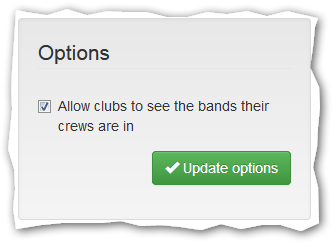
Banding options.
The competition administrator can choose whether or not to display the band assignment to the club entries admistrator. Not showing this allows some privacy to work on band assignments without disclosing details to competitors.
After a change in option settings click the Update options button to save the new values.
Event banding export/import
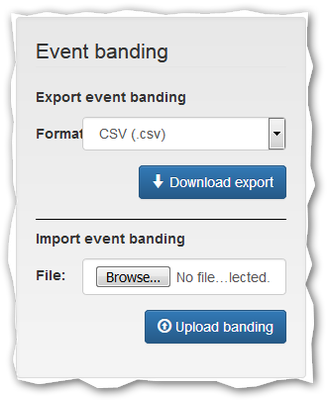
Event bands export and import.
The list of event bands can be exported in either CSV or Excel formats. If the competition administrator prefers making changes to available bands then this can be done using the spreadsheet format and the changed values uploaded back into BROE.
Crew banding export/import
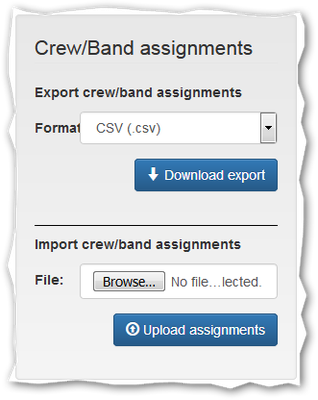
Crew/Event band assignment export and import.
Similarly the assignment of individual crews to event bands can be exported in either CSV or Excel formats. Again the competition administrator can use these export formats to edit the assignments and then upload the change values back into BROE.