Divisions
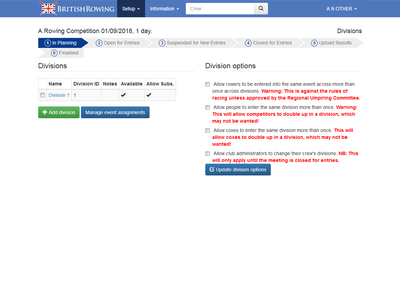
Divisions screen.
The divisions screen is used to setup and configure division options along with assignment of events to the various divisions avaiable within a meeting.
Divisions are an optional component for a competition. They allow double entries to be constrained and managed. Individual events may assigned to one or more divisions but care must be taken to ensure that the Rules of Racing are adhered to.
The Divisions screen is split into two sections: Divisions and Division options.
Division options
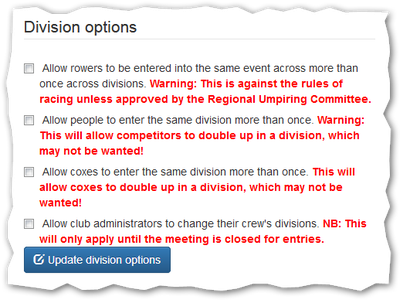
Division options.
The division options settings configure how BROE handles double entries and changes to division assignments after entries are made.
- Same event across divisions
-
When ticked BROE will allow a competitor to double enter into the same event across divisions. As the warning states this is against the Rules of Racing for Regatta entries but from April 2018 onward Rule 5-5-3.d allows non-side-by-side events to accept double entries across divisions.
- Enter same division more than once
-
Allow non-coxing competitors to enter the same division more than once. This setting pretty much removes the benefits of using divisions and generally does not make sense for head races. For a regatta it may be feasible to allow this but typically it is only feasible to accept for a very small handful of crews. It really will be unusual for this option to be ticked! Any overrides can be forced by the competition administrators on a per-crew basis via the entries screen.
- Allow coxes to enter the same division more than once
-
The same comments apply to allowing the non-coxing members of a crew to double enter. However given that coxes need less rest/recovery time between races it may be feasible to allow this. But again it would typically only be done on a case by case basis by administrator override rather than using the global setting.
- Allow club administrators to change their crew's divisions
-
This give a club administrator to change a crew's division up until the meeting is closed for entries. It is typically suitable to enable this option.
Divisions List
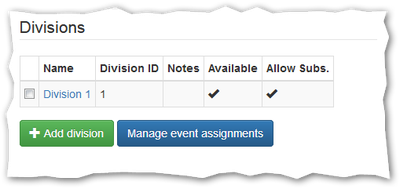
Divisions List.
Existing divisions are listed on the screen along with key information related to that division.
- Name
-
The division name/label.
- Division ID
-
An arbitrary division identifier. It is suggested that this is a numeric value that matches the desired ordering of divisions from lowest to highest.
- Notes
-
Notes about the division. Used to give more information to club entries administrators.
- Available
-
If ticked then the division is still available for entries. Unticked and entries are not accepted even if the overall meeting status settings allow it.
- Allow Subs.
-
If ticked then substitutions are allowed for the division. This only applies if the overall meeting status is such that substitutions are allowed.
To remove a division tick the checkbox to the left of the division name and then click the Remove divisions button.
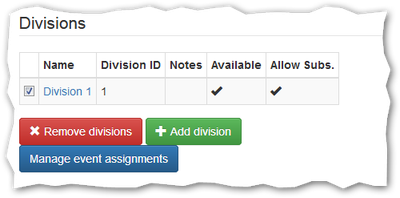
Remove Division.
Division Setup
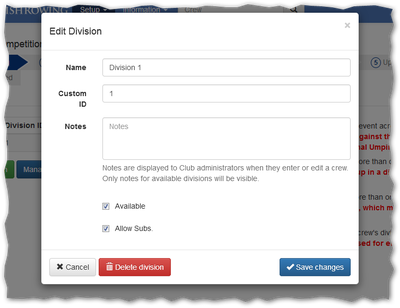
Add/Edit Divisions.
A new division may be added by clicking on the Add Division button or an existing division may be edited by clicking on the division name in the list of divisions. The fields contents are as described above.
Manage event assignments
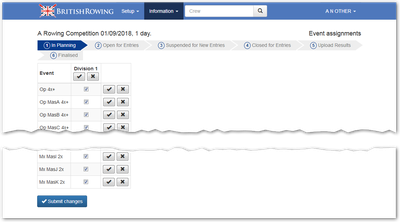
Manage event assignments.
Use the Manage event assignments screen to bulk add events to specific divisions. The tick and cross buttons on each row/column allow all entries in the respective row/column to be ticked or cleared as appropriate. Of course individual entries can be ticked/unticked separately.
Once the settings have been tweaked tick the Submit changes button to save and return to the divisions screen.